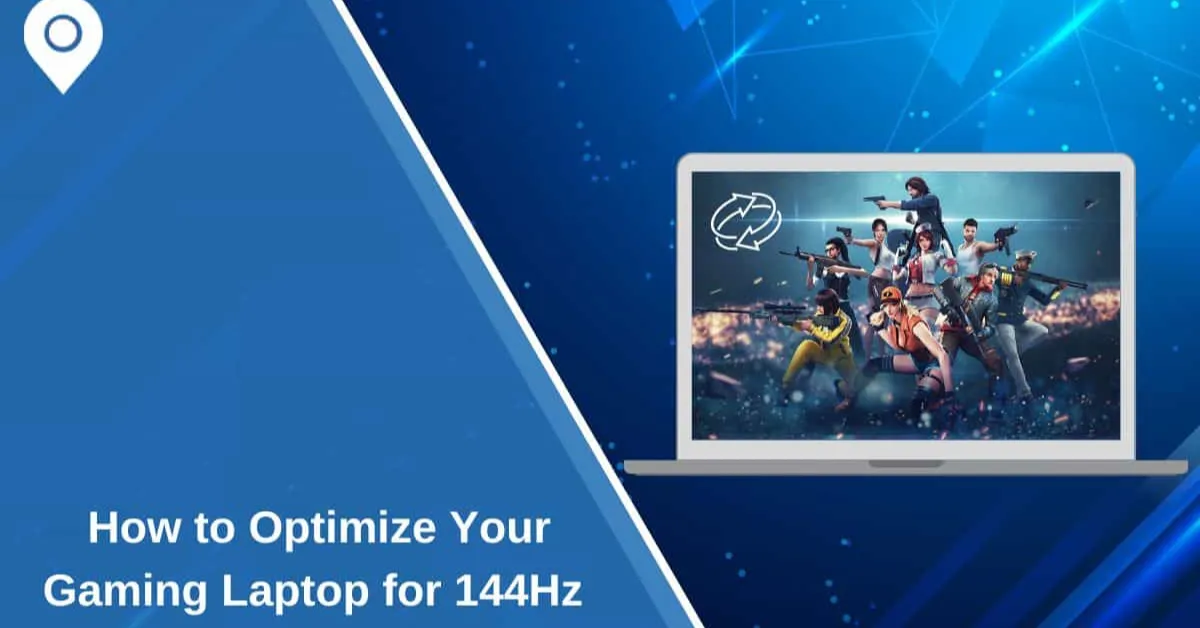As a gamer, you know that nothing beats the thrill of buttery-smooth gameplay. Whether in the middle of an intense FPS battle or racing at breakneck speeds, the last thing you want is a choppy display messing up your groove. That’s where a 144Hz gaming laptop comes in—a game-changer for anyone serious about performance and visual quality.
A 144Hz gaming laptop means the display refreshes 144 times per second. In simpler terms, it’s all about delivering smoother visuals, reduced motion blur, and a competitive edge—especially for fast-paced games. Imagine seamlessly tracking your enemy’s movements without a hitch or landing those precise headshots with zero screen tearing. Sounds like a dream, right?
However, owning a 144Hz laptop isn’t enough. If your settings aren’t optimized, you might not be getting the full experience. It’s like buying a sports car and never taking it out of first gear. I’ve been there—wondering why my supposedly high-end laptop didn’t feel as smooth as promised. Little did I know that a few tweaks here and there could completely transform my gaming experience. Let’s dive into how you can make the most of your 144Hz Gaming Laptop and unlock its true potential!
Understanding Refresh Rate and FPS
What’s the Difference Between Refresh Rate and FPS?
While FPS (frames per second) refers to the maximum number of frames your GPU can produce, refresh rate (Hz) controls how frequently your screen updates. Your GPU needs to be able to reliably deliver 144 frames per second in games in order to utilize a 144Hz display fully. You won’t get the full benefits of a high refresh rate if your FPS drops below 144. This can cause stuttering or screen tearing, impairing your gameplay’s fluidity.
Why Is 144Hz Important?
A higher refresh rate makes game movements feel more fluid and immersive by lowering motion blur and screen tearing. The enhanced response time is invaluable for competitive gamers, since even a second can mean the difference between winning and losing.

Check Your Laptop’s Hardware Compatibility
Are Your CPU and GPU Capable of the Task?
Not every laptop can run demanding games at 144 frames per second. Verify that your CPU and GPU model match the performance requirements of contemporary games. If your hardware isn’t up to par, consider using an external GPU enclosure or upgrading your RAM.
How to Check Your Refresh Rate
Go to Settings > System > Display > Advanced Display Settings and confirm your refresh rate is 144Hz.
Update Gaming Laptop Graphics Drivers
Why Are Updated Drivers Important?
Older drivers can cause graphic problems and decreased performance. Updating them guarantees that you receive the most recent bug fixes and performance enhancements, compatibility with newly released games and optimizations for more fluid gameplay.
How to Update Drivers
For NVIDIA:
- Open the GeForce Experience
- Select the Drivers tab.
- To get the best gaming performance, click Check for updates and install the most recent drivers.
For AMD:
- open Radeon Software
- Go to Updates.
- To guarantee optimum performance and stability, download and install any available updates.
Optimize Windows Settings for Gaming Laptop
Turn on game mode.
A built-in Game Mode in Windows maximizes system resources for gaming. To activate it, navigate to Settings > Gaming > Game Mode. This setting ensures optimal performance by giving your game priority over background processes. Furthermore, turning off pointless alerts while playing can keep you concentrated and engrossed in the action.
Adjust the Power Settings
Go to Control Panel > Power Options and select High Performance mode for your laptop. This mode guarantees that your system prioritizes performance over energy conservation, enabling your CPU and GPU to operate without throttling.
Turn off background apps.
To free up CPU and RAM resources, end any background apps that aren’t needed—browsers, chat programs, and other programs that could use up processing power fall under this category. System performance can be enhanced and background processes can be decreased by turning off startup programs.
Finding the Correct Balance
When gaming at 144 Hz, FPS should prevail over extremely high graphics. For better performance, use settings like Medium or High rather than Ultra. Adjusting texture quality and post-processing effects can also help achieve a balance between fluid images and fast frame rates. Try out various configurations to determine the best combination for your hardware.
Important Settings to Modify
- Reduced Shadows and Anti-Aliasing
- For a sharper image, lower depth of field and motion blur.
- For a tear-free experience, turn on G-Sync or Free-Sync (if available).
Overclock Your GPU and Monitor (Optional)
How to Overclock in a Safe Way
Performance can be increased by slightly overclocking with tools like MSI Afterburner. Slowly increase the core clock speed while keeping an eye on the temperature. Avoid overclocking your GPU too much as this can lead to instability or crashes. After making changes, benchmarking software, such as 3DMark, should always be used to check stability.
Increasing the Speed of Your Monitor
CRU (Custom Resolution Utility) can overclock specific monitors to a marginally higher refresh rate. Removing a few extra Hz can improve smoothness, but stability problems should be avoided.

Cooling and Thermal Management
The Use of Cooling
A throttle caused by overheating can lower performance. Maintaining a cool laptop guards against long-term hardware damage and guarantees steady frame rates. Purchasing a cooling pad and improving airflow can also help maintain optimal performance during prolonged gaming sessions.
Top Cooling Options
- Use a cooling pad with high RPM fans for more efficient heat dissipation and steady gaming performance.
- Maintaining adequate airflow and avoiding overheating problems requires routinely cleaning the dust from laptop vents.
- Applying new thermal paste enhances heat transfer and avoids overheating problems if required.
Optimize Network for Online Gaming Laptop
A steady connection is essential for seamless gameplay. Use a high-speed Wi-Fi or Ethernet cable to reduce latency and packet loss. Furthermore, putting your router closer to your gaming setup can strengthen your signal and lessen interference.
Best Network Settings
- Turn on Quality of Service (QoS) on your router.
- For dependable connections and to lessen ping variations when playing online multiplayer games, use a gaming VPN.
- While playing games, shut down bandwidth-consuming apps to conserve network resources and guarantee a steady connection.
Monitoring Performance
Use Task Manager, MSI Afterburner, or HWMonitor to monitor CPU, GPU, and RAM utilization in real time. By monitoring performance, you can find bottlenecks and adjust settings for the highest frame rate.
Cleaning and Optimizing Storage
- Uninstall any programs that aren’t in use.
- To get rid of unnecessary files, run disk cleanup.
- Maintain a minimum of 20% free storage to ensure seamless operations and avoid slowdowns brought on by cache accumulation and disk fragmentation.
Owning a 144Hz gaming laptop is fantastic, but without proper optimization, you might not be getting your money’s worth. From checking hardware compatibility to fine-tuning in-game settings, each step plays a vital role in delivering that silky-smooth experience.
Once I made these adjustments on my own Gaming Laptop, it felt like I had unlocked a whole new level of gaming. Trust me, it’s worth the effort. Give it a try, and you’ll see why 144Hz is a must-have for any competitive gamer.
Got any tips or optimization tricks of your own? Drop them in the comments and share your experience! Happy gaming!